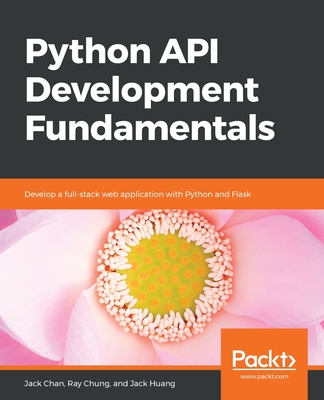Windows XP Annoyances for Geeks, 2/e
暫譯: Windows XP 瘋狂小事:極客版,第二版
David A. Karp
- 出版商: O'Reilly
- 出版日期: 2004-12-07
- 售價: $1,430
- 貴賓價: 9.5 折 $1,359
- 語言: 英文
- 頁數: 637
- 裝訂: Paperback
- ISBN: 0596008767
- ISBN-13: 9780596008765
已過版
商品描述
Description:
In an ideal world, an operating system would do its job in the background, while you did yours in the foreground. In reality, though, operating systems often get in the way, fouling up the process at the most inopportune times. And Windows XP is no exception.
O'Reilly's popular series for customizing and troubleshooting Windows once again comes to the rescue with Windows XP Annoyances for Geeks. Offering dozens of on-target tips, workarounds, and warnings, Windows XP Annoyances for Geeks allows users to improve their overall experience with the Windows XP operating system in every way possible.
You'll learn how to use the Registry Editor; how to customize the interface beyond Microsoft's own intentions; and how to master Windows' built-in networking capabilities, including advanced technologies such as Internet Connection sharing, Remote Desktop sharing, and virtual private networking. And now, with this updated edition, you can also expect detailed coverage of the newly released Service Pack 2 (SP2) technology.
SP2 is designed to make your work with the Windows XP operating system even easier and safer by providing superior protection against viruses, hacker, and worms. Among the core SP2 components covered in Windows XP Annoyances for Geeks are Windows Firewall, Pop-up Blocker for Internet Explorer, and the new Windows Security Center.
David Karp, veteran author of several titles in the Windows Annoyances series, is behind the wheel of this comprehensive guide, as well. Karp points out numerous SP2-related quirks and unaccountable behaviors that are guaranteed to increase your level of perplexity and frustration. By recognizing these shortcomings, Windows XP Annoyances for Geeks arms you with the knowledge to overcome them.
Karp leaves no stone unturned in providing the ultimate resource for the ever-expanding Windows XP market. As a result, you'll be able to seize complete control of the Windows XP operating system--instead of the other way around.
Table of Contents:
Preface
1. Getting Started with Windows XP
A Brief History of Time, Re: MS Windows
Windows Editions and Service Packs
What You Get with Windows XP
Installing Windows XP
Installing on a New (Clean) System
Upgrading from a Previous Version of Windows
Installing from the Command Prompt
Reinstalling Windows XP
Dealing with Potential Problems During Setup
Setting Up a Dual-Boot System
Activating Windows XP
Migrating to Windows XP
Casualties of the Upgrade
Adjusting Windows XP to Smooth Out the Migration
2. Basic Explorer Coping Skills
Working with Explorer
Exploring Basic Explorer Settings
Force Explorer to Remember Its Own Settings
Helpful Explorer Keystrokes
Convince Explorer to Start with the Folder You Want
Handling Files and Folders
Take Charge of Drag-Drop
Copy or Move to a Specified Path
Make a Duplicate of a File or Folder
More Ways to Rename Files
Make It Easier to Delete Files
How to Delete or Replace In-Use Files
Fix the Search Tool
A Crash Course on File Organization
Working with ZIP Files
Clean up Windows Shortcuts
Customizing the Interface
Dealing with Themes, Schemes, Styles, and Skins
Make the Control Panel More Accessible
Massaging the Start Menu
Refresh the Desktop Without Restarting Windows
Customize the Windows Startup Logo
3. The Registry
The Registry Editor
The Structure of the Registry
The Meat of the Registry: Values
Registry Procedures
Backing Up the Registry
Finding the Right Registry Key
Search the Registry Effectively
Search and Replace Registry Data
Using Registry Patches
Create an Interface for a Registry Setting
Using INI Files
4. Tinkering Techniques
Customizing Your Desktop
Cleaning Up Desktop Clutter
Customizing My Computer and Other System Folders
Covering Your Tracks
Taming Recent Documents
Thinning Out Explorer's New Menu
Customize the Tray/Notification Area
File Types: The Link Between Documents and Applications
Customize Context Menus
Understanding File Types
Protect Your File Types
Customize Context Menus for Drives, Folders, and Desktop Icons
Print Out a Folder Listing
Turn File Icons into Thumbnail Previews
Disable the Automatic Display of Thumbnails in Certain Folders
Turn off the Windows Picture and Fax Viewer
Cool Things You Can Do with Drives and Folders
Customize Drive and Folder Icons
Mirror a Folder with Folder Shortcuts
Customize the Places Bar
Curb AutoPlay for CDs and DVDs
5. Maximizing Performance
Trimming the Fat
Tame Mindless Animation and Display Effects
Speed Up Menu Responsiveness
Speed Up System Startup
Start Windows Instantly
Speed Up System Shutdown
Eliminate Unwanted Windows Components
Get the Most Out of Your Games, Speed-Wise
Hard Disk
A Defragmentation Crash-Course
Increasing Disk Space (or What to Throw Away)
Optimize Virtual Memory and Cache Settings
Choosing the Right Filesystem
Advanced NTFS Settings
What to Look for in a New Hard Disk
Transfer Windows to Another Hard Disk or System
Working with Partitions
System Hardware
Managing IRQ Priority
Overclock Your Processor
6. Troubleshooting
General Troubleshooting Techniques
Where to Go from Here
Specific Software Issues
Patching Windows with Windows Update
What to Do when Windows Won't Start
Error Messages During Startup
Programs Run by Windows when It Starts
Viruses, Malware, and Spyware
Check Your Drive for Errors with Chkdsk
Error Messages and Crashing Applications
Closing Hung Applications
Programs Commonly Running in the Background
What to Do when Windows Won't Shut Down
Blue Screen of Death
Dealing with Drivers and Other Tales ofHardware Troubleshooting
Looking for a Driver
Updating and Verifying Drivers
Handling Misbehaving Drivers
Interpreting Device Manager Errors
Working with Restore Points
Understanding Version Control
Firmware: Software for Your Hardware
Resolving Hardware Conflicts
The Trials and Tribulations of Plug and Play
Show Hidden Devices in Device Manager
Using Multiple Hardware Configurations
Which Slots to Use for Internal Devices
Fixing Device-Specific Problems
Video Cards (Display Adapters)
Monitors
Motherboards
Processors
Memory
USB Controllers and Devices
Hard Disks
IDE Controllers
SCSI Controllers
CD and DVD Drives, Recordable and Otherwise
Tape Drives
Flash Cards and Other Removable Drives
Modems
Network Interface Cards (NICs)
Wireless NICs and Routers
Sound Cards
Printers
Scanners and Cameras
Keyboards
Mice and Other Pointing Devices
Power Supplies
Preventive Maintenance and Data Recovery
Quick, On-the-Fly Backups
Back Up Your Entire System
Installing Microsoft Backup
Tips for a Better Backup
Recovering Your System After a Crash
Protecting Your Hardware
Create a Boot Disk
Using the Windows Recovery Console
7. Networking and Going Wireless
Getting Started with Networking
Terminology Primer
Planning Your Network
Configuring Network Connections
Build a Workgroup (Local Area Network)
Building a Peer-to-Peer Workgroup
Troubleshooting Your Workgroup
Connect to the Internet
Connection Types
Sharing an Internet Connection
Fix Your Shared Internet Connection with a New MTU
Test Your Throughput
Stuff You Can Do with a Network
Virtual Private Networking
Accessing an FTP Site in Explorer
Controlling Another Computer Remotely (Just Like in the Movies)
Managing the Nameserver (DNS) Cache
Go Wireless
Set Up a Wireless Router
Sniff Out WiFi Networks
Connect to a Public Wireless Network
Add Wireless Support to Any Device
Securing Your System on a Network
Closing Back Doors in Windows XP
Using the Windows Security Center
Scan Your System for Open Ports
8. User Accounts and Administration
Managing Users
Permissions and Security
Setting Permissions for an Object
Protecting Your Files with Encryption
Logon Options
Use the Traditional Log On Dialog Instead of the Welcome Screen
Customize the Welcome Screen
Customize the Log On Screen
Logging on Automatically
Logging in as the Administrator
Hiding User Accounts
Prevent Users from Shutting Down
Working with User Folders
Sharing Files and Printers
Sharing Folders
Accessing Shared Resources Remotely
Sharing Printers
Stop Sharing Scheduled Tasks
9. Scripting and Automation
Building a Script with VBScript
Using Variables to Store and Manipulate Information
Giving Your Scripts an Interface with the InputBox and MsgBox Commands
Creating Interactive Scripts with Conditional Statements
Using Loops, Using Loops, Using Loops
Making Building Blocks with Subroutines and Functions
Object References
Running Applications from Scripts
Accessing the Registry from Scripts
Manipulating Files from Scripts
Creating Windows Shortcuts and Internet Shortcuts in Scripts
Networking with Scripts
Manipulating Internet Explorer from Scripts
Using Command-Line Parameters in Scripts
Managing Services with Scripts
Writing CGI Scripts for a Web Server
Development Tips
Deciphering Script Errors
Finding a Better Editor
Further Study
Making a Startup Script
Automating Scripts with Scheduled Tasks
Wacky Script Ideas
Quick Floppy Backup Tool
Internet Fish Tank
Smart Phone Dialing
Quick SendTo Shortcut Creator
Rename Files with Search and Replace
Mirror a Folder with Folder Shortcuts
10. The Command Prompt
DOS Commands
Batch Files: The Other Way to Do It
Variables and the Environment
Flow Control
Command-Line Parameters
Conditional Statements
Loops
Simulating Subroutines
Command Prompt Integration
Turn the Address Bar into a Command Prompt
Open a Command Prompt window in any folder
The Path Less Traveled
A. Setting Locator
B. BIOS Settings
C. TCP/IP Ports
D. Class IDs (CLSIDs) of System Objects
Index
商品描述(中文翻譯)
描述:
在理想的世界中,作業系統會在背景中執行其工作,而你則在前景中完成自己的任務。然而,實際上,作業系統經常會在最不合時宜的時候妨礙進程,而 Windows XP 也不例外。O'Reilly 的熱門系列書籍再次提供幫助,這次是《Windows XP Annoyances for Geeks》。這本書提供了數十個針對性的提示、解決方案和警告,讓用戶能夠在各方面改善他們的 Windows XP 作業系統體驗。
你將學會如何使用註冊編輯器;如何超越微軟的意圖自定義介面;以及如何掌握 Windows 的內建網路功能,包括 Internet 連線分享、遠端桌面分享和虛擬私人網路等先進技術。現在,隨著這個更新版的推出,你還可以期待對新發布的 Service Pack 2 (SP2) 技術的詳細介紹。
SP2 的設計旨在通過提供對病毒、駭客和蠕蟲的卓越保護,使你在使用 Windows XP 作業系統時更加輕鬆和安全。《Windows XP Annoyances for Geeks》中涵蓋的核心 SP2 組件包括 Windows 防火牆、Internet Explorer 的彈出窗口攔截器和新的 Windows 安全中心。
David Karp 是《Windows Annoyances》系列多本書籍的資深作者,他也負責這本全面指南的撰寫。Karp 指出許多與 SP2 相關的怪癖和無法解釋的行為,這些行為必然會增加你的困惑和挫折感。通過認識這些缺陷,《Windows XP Annoyances for Geeks》讓你掌握克服它們的知識。
Karp 不遺餘力地提供了針對不斷擴大的 Windows XP 市場的終極資源。因此,你將能夠完全控制 Windows XP 作業系統,而不是相反。
目錄:
前言
1. 開始使用 Windows XP
簡短的時間歷史,關於 MS Windows
Windows 版本和服務包
你在 Windows XP 中獲得的內容
安裝 Windows XP
在新(乾淨)系統上安裝
從先前版本的 Windows 升級
從命令提示字元安裝
重新安裝 Windows XP
處理安裝過程中的潛在問題
設定雙重啟動系統
啟用 Windows XP
遷移到 Windows XP
升級的犧牲品
調整 Windows XP 以平滑遷移
2. 基本的檔案總管應對技巧
使用檔案總管
探索基本的檔案總管設定
強制檔案總管記住其設定
有用的檔案總管快捷鍵
說服檔案總管以你想要的資料夾啟動
處理檔案和資料夾
掌控拖放操作
複製或移動到指定路徑
製作檔案或資料夾的副本
更多重命名檔案的方法
使刪除檔案變得更容易
如何刪除或替換正在使用的檔案
修復搜尋工具
檔案組織的速成課程
使用 ZIP 檔案
清理 Windows 快捷方式
自定義介面
處理主題、配色方案、樣式和皮膚
使控制面板更易於訪問
調整開始菜單
在不重新啟動 Windows 的情況下刷新桌面
自定義 Windows 啟動標誌
3. 註冊表
註冊編輯器
註冊表的結構
註冊表的核心:值
註冊表程序
備份註冊表
找到正確的註冊鍵
有效搜尋註冊表
搜尋和替換註冊表數據
使用註冊表補丁
為註冊表設定創建介面
使用 INI 檔案
4. 調整技巧
自定義你的桌面
清理桌面雜物
自定義我的電腦和其他系統資料夾
隱藏你的痕跡
飼養最近的文件
縮減檔案總管的新菜單
自定義托盤/通知區域
檔案類型:文件和應用程序之間的連結
自定義上下文菜單
理解檔案類型
保護你的檔案類型
自定義驅動器、資料夾和桌面圖示的上下文菜單
列印資料夾清單
將檔案圖示轉換為縮圖預覽
禁用某些資料夾中縮圖的自動顯示
關閉 Windows 圖片和傳真查看器
5. 最大化性能
削減多餘的部分
飼養無意義的動畫和顯示效果
加快菜單響應速度
加快系統啟動速度
立即啟動 Windows
加快系統關閉速度
消除不需要的 Windows 組件
充分利用