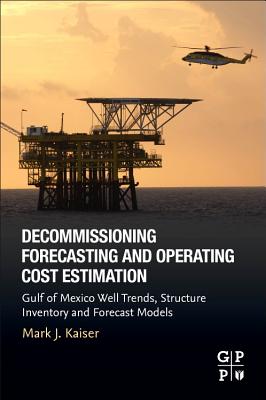商品描述
Description
Develop the skills you need in the real worldHit the ground running with the street-smart training you'll find in this practical book. Using a "year in the life" approach, it gives you an inside look at the common responsibilities of PC Technicians, with key information organized around the actual day-to-day tasks, scenarios, and challenges you'll face in the field. This valuable training tool is loaded with hands-on, step-by-step exercises covering all phases of a PC Technician's job, including:
- Installing hardware and software
- Maintaining hardware and software
- Installing and upgrading operating systems and networks
- Installing and upgrading security systems
An invaluable study tool
This no-nonsense book also covers the common tasks that CompTIA expects all of its A+ certification candidates to know how to perform. So whether you're preparing for certification or seeking practical skills to break into the field, you'll find the instruction you need, including:
- Installing or replacing a power supply
- Installing or replacing a laptop hard drive
- Upgrading Windows® 2000 to Windows® XP
- Scanning for and removing viruses
- Installing printer drivers
- Troubleshooting your network
The Street Smarts series is designed to help current or aspiring IT professionals put their certification to work for them. Full of practical, real world scenarios, each book features actual tasks from the field and then offers step-by-step exercises that teach the skills necessary to complete those tasks. And because the exercises are based upon exam objectives from leading technology certifications, each Street Smarts book can be used as a lab manual for certification prep.
Table of Contents
Introduction.Phase 1 Installing Hardware and Software.
Task 1.1: Installing RAM.
Task 1.2: Installing a PCI Card.
Task 1.3: Installing a CPU.
Task 1.4: Installing a Power Supply.
Task 1.5: Installing a Hard Drive.
Task 1.6: Installing a Floppy Drive.
Task 1.7: Installing a SCSI Drive.
Task 1.8: Installing a CD Drive.
Task 1.9: Installing a DVD Drive.
Task 1.10: Installing a Motherboard.
Task 1.11: Installing a Video Card.
Task 1.12: Installing a Laptop Keyboard.
Task 1.13: Installing SO-DIMM in a Laptop.
Task 1.14: Installing a Laptop Hard Drive.
Task 1.15: Installing a Laptop Optical Drive.
Task 1.16: Installing a KVM Switch.
Task 1.17: Installing a Complete Workstation from the Box.
Task 1.18: Preventing ESD Damage.
Task 1.19: Installing Drivers from a Disk.
Task 1.20: Installing Drivers from the Internet.
Task 1.21: Reformatting a Hard Drive.
Task 1.22: Installing an Operating System (Windows XP Professional) as a Fresh Install.
Task 1.23: Uninstalling Software.
Task 1.24: Installing Microsoft Applications.
Task 1.25: Installing Non-Microsoft Applications.
Task 1.26: Upgrading Windows 2000 to Windows XP.
Task 1.27: Using Restore Points in Windows XP.
Task 1.28: Shutting Down Programs.
Task 1.29: Tweaking Windows XP.
Task 1.30: Installing a Local Printer.
Task 1.31: Installing Printer Drivers.
Phase 2 Maintaining and Documenting Computer Systems.
Task 2.1: Identifying a Motherboard.
Task 2.2: Managing a Swap File.
Task 2.3: Imaging a Disk.
Task 2.4: Searching for Drivers.
Task 2.5: Cleaning Dust Bunnies Out of Computers.
Task 2.6: Cleaning Out Fans.
Task 2.7: Oiling Fans.
Task 2.8: Cleaning and Degaussing Monitors.
Task 2.9: Cleaning Keyboards, Mice, and PCs.
Task 2.10: Defragging a Hard Drive.
Task 2.11: Updating Security Patches.
Task 2.12: Checking and Reseating RAM.
Task 2.13: Checking and Reseating PCI Cards.
Task 2.14: Checking Internal Connectors.
Task 2.15: Speeding Up Windows 2000 Professional.
Task 2.16: Flashing the BIOS.
Task 2.17: Changing the CMOS Battery to Correct.
Task 2.18: Resetting Passwords.
Task 2.19: Testing Ports with an Online Scanner.
Task 2.20: Changing Printer Toner.
Task 2.21: Performing Asset Management of PCs.
Task 2.22: Performing Asset Management on Inventory.
Task 2.23: Performing Asset Management.
Task 2.24: Performing Asset Management.
Task 2.25: Tracking Work Done on a PC.
Phase 3 Networking Computer Systems.
Task 3.1: Mapping Drives.
Task 3.2: Creating File Shares.
Task 3.3: Configuring PCs to Use Dynamic Addressing.
Task 3.4: Installing a Network Printer.
Task 3.5: Making a Straight-Through Cable.
Task 3.6: Making a Crossover Cable.
Task 3.7: Testing Network Cables.
Task 3.8: Setting Up a Mail Account.
Task 3.9: Joining a Computer to a Domain.
Task 3.10: Creating a User in Active Directory.
Task 3.11: Mapping Network Cables.
Task 3.12: Setting Up a Local User ID.
Task 3.13: Adding a Network Peripheral Port.
Task 3.14: Setting Up VPN on a PC.
Task 3.15: Setting Up Dial-Up Networking.
Task 3.16: Connecting a PC to a Network Printer.
Phase 4 Troubleshooting and Restoring Computer Systems.
Task 4.1: Scanning for and Removing Viruses.
Task 4.2: Scanning for and Removing Malware.
Task 4.3: Changing Backup Tapes on a Server.
Task 4.4: Changing the Backup Schedule on a Server.
Task 4.5: Backing Up Outlook Express.
Task 4.6: Backing Up Outlook.
Task 4.7: Troubleshooting a Randomly Rebooting PC.
Task 4.8: Troubleshooting a PC That Can’t Print.
Task 4.9: Troubleshooting a PC That Can’t Print.
Task 4.10: Troubleshooting the Error Message.
Task 4.11: Troubleshooting Long Load.
Task 4.12: Troubleshooting a CD Player.
Task 4.13: Troubleshooting the Error Message.
Task 4.14: Troubleshooting a “New Hardware Found” Message.
Task 4.15: Troubleshooting the Inability to Connect.
Task 4.16: Troubleshooting an Empty Outlook.
Task 4.17: Troubleshooting No Restart of UPS Device.
Task 4.18: Troubleshooting Excel Locking Up.
Task 4.19: Troubleshooting No Monitor Image.
Task 4.20: Troubleshooting the Inability to Connect.
Task 4.21: Troubleshooting the Inability to Access a Shared.
Task 4.22: Troubleshooting the Inability to Connect.
Index.
商品描述(中文翻譯)
**描述**
**發展您在現實世界中所需的技能**
這本實用的書籍將幫助您迅速上手,提供您街頭智慧的訓練。採用「一年生活」的方式,它讓您深入了解PC技術人員的常見職責,並圍繞您在現場面對的實際日常任務、情境和挑戰組織關鍵資訊。這個寶貴的訓練工具充滿了實作的、逐步的練習,涵蓋了PC技術人員工作的所有階段,包括:
- 安裝硬體和軟體
- 維護硬體和軟體
- 安裝和升級作業系統和網路
- 安裝和升級安全系統
**一個無價的學習工具**
這本實用的書籍還涵蓋了CompTIA期望所有A+認證候選人能夠執行的常見任務。因此,無論您是準備認證還是尋求實用技能以進入該領域,您都會找到所需的指導,包括:
- 安裝或更換電源供應器
- 安裝或更換筆記型電腦硬碟
- 將Windows® 2000升級到Windows® XP
- 掃描和移除病毒
- 安裝印表機驅動程式
- 故障排除您的網路
Street Smarts系列旨在幫助現有或有志於成為IT專業人士的人將其認證付諸實踐。每本書都充滿了實際的、真實世界的情境,並提供來自現場的實際任務,然後提供逐步的練習,教授完成這些任務所需的技能。由於這些練習是基於領先技術認證的考試目標,因此每本Street Smarts書籍都可以用作認證準備的實驗手冊。
**目錄**
引言。
**第一階段 安裝硬體和軟體。**
任務 1.1:安裝RAM。
任務 1.2:安裝PCI卡。
任務 1.3:安裝CPU。
任務 1.4:安裝電源供應器。
任務 1.5:安裝硬碟。
任務 1.6:安裝軟碟機。
任務 1.7:安裝SCSI硬碟。
任務 1.8:安裝CD驅動器。
任務 1.9:安裝DVD驅動器。
任務 1.10:安裝主機板。
任務 1.11:安裝顯示卡。
任務 1.12:安裝筆記型電腦鍵盤。
任務 1.13:在筆記型電腦中安裝SO-DIMM。
任務 1.14:安裝筆記型電腦硬碟。
任務 1.15:安裝筆記型電腦光碟機。
任務 1.16:安裝KVM切換器。
任務 1.17:從盒子中安裝完整工作站。
任務 1.18:防止靜電損壞。
任務 1.19:從磁碟安裝驅動程式。
任務 1.20:從互聯網安裝驅動程式。
任務 1.21:重新格式化硬碟。
任務 1.22:作為全新安裝安裝作業系統(Windows XP Professional)。
任務 1.23:卸載軟體。
任務 1.24:安裝Microsoft應用程式。
任務 1.25:安裝非Microsoft應用程式。
任務 1.26:將Windows 2000升級到Windows XP。
任務 1.27:在Windows XP中使用還原點。
任務 1.28:關閉程式。
任務 1.29:調整Windows XP。
任務 1.30:安裝本地印表機。
任務 1.31:安裝印表機驅動程式。
**第二階段 維護和記錄電腦系統。**
任務 2.1:識別主機板。
任務 2.2:管理交換檔案。
任務 2.3:影像化磁碟。
任務 2.4:搜尋驅動程式。
任務 2.5:清理電腦中的灰塵。
任務 2.6:清理風扇。
任務 2.7:為風扇加油。
任務 2.8:清潔和去磁顯示器。
任務 2.9:清潔鍵盤、滑鼠和PC。
任務 2.10:對硬碟進行碎片整理。
任務 2.11:更新安全補丁。
任務 2.12:檢查並重新安裝RAM。
任務 2.13:檢查並重新安裝PCI卡。
任務 2.14:檢查內部連接器。
任務 2.15:加速Windows 2000 Professional。
任務 2.16:刷新BIOS。
任務 2.17:更換CMOS電池以修正。
任務 2.18:重置密碼。
任務 2.19:使用在線掃描器測試端口。
任務 2.20:更換印表機碳粉。
任務 2.21:對PC進行資產管理。
任務 2.22:對庫存進行資產管理。
任務 2.23:執行資產管理。
任務 2.24:執行資產管理。
任務 2.25:追蹤在PC上完成的工作。
**第三階段 網路電腦系統。**
任務 3.1:映射驅動器。
任務 3.2:創建文件共享。
任務 3.3:配置PC以使用動態地址。
任務 3.4:安裝網路印表機。
任務 3.5:製作直通電纜。
任務 3.6:製作交叉電纜。
任務 3.7:測試網路電纜。
任務 3.8:設置郵件帳戶。
任務 3.9:將計算機加入域。
任務 3.10:在Active Directory中創建用戶。
任務 3.11:映射網路電纜。
任務 3.12:設置本地用戶ID。
任務 3.13:添加網路外圍端口。
任務 3.14:在PC上設置VPN。
任務 3.15:設置撥號網路。
任務 3.16:將PC連接到網路印表機。
**第四階段 故障排除和恢復電腦系統。**
任務 4.1:掃描和移除病毒。
任務 4.2:掃描和移除惡意軟體。
任務 4.3:更換伺服器上的備份磁帶。
任務 4.4:更改伺服器上的備份計劃。
任務 4.5:備份Outlook Express。
任務 4.6:備份Outlook。
任務 4.7:故障排除隨機重啟的PC。
任務 4.8:故障排除無法列印的PC。
任務 4.9:故障排除無法列印的PC。
任務 4.10:故障排除錯誤訊息。
任務 4.11:故障排除長時間加載。
任務 4.12:故障排除CD播放器。
任務 4.13:故障排除錯誤訊息。
任務 4.14:故障排除「找到新硬體」訊息。
任務 4.15:故障排除無法連接。
任務 4.16:故障排除Outlook空白。
任務 4.17:故障排除UPS設備無法重啟。
任務 4.18:故障排除Excel鎖定。
任務 4.19:故障排除無顯示器影像。
任務 4.20:故障排除無法連接。
任務 4.21:故障排除無法訪問共享。
任務 4.22:故障排除無法連接。
索引。