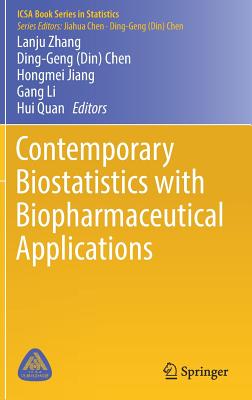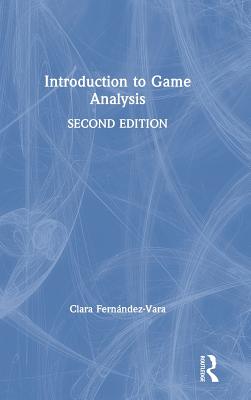How to Wow with Illustrator
暫譯: 用 Illustrator 創造驚艷效果的方法
Ron Chan, Barbara Obermeier
- 出版商: Peachpit Press
- 出版日期: 2006-12-23
- 售價: $1,710
- 貴賓價: 9.5 折 $1,625
- 語言: 英文
- 頁數: 224
- 裝訂: Paperback
- ISBN: 0321434544
- ISBN-13: 9780321434548
-
相關分類:
Illustrator
已絕版
買這商品的人也買了...
-
 $1,205TCP/IP Illustrated, Volume 1: The Protocols (Hardcover)
$1,205TCP/IP Illustrated, Volume 1: The Protocols (Hardcover) -
 Windows 驅動程式設計指南 (Programming the Microsoft Windows Driver Model, 2/e)
Windows 驅動程式設計指南 (Programming the Microsoft Windows Driver Model, 2/e)$890$703 -
 Linux 指令詳解辭典
Linux 指令詳解辭典$650$553 -
 Head First Servlets & JSP:SCWCD 專業認證指南 (Head First Servlets & JSP)
Head First Servlets & JSP:SCWCD 專業認證指南 (Head First Servlets & JSP)$880$748 -
 深入淺出設計模式 (Head First Design Patterns)
深入淺出設計模式 (Head First Design Patterns)$880$695 -
 Java 認證 SCJP 5.0 猛虎出閘
Java 認證 SCJP 5.0 猛虎出閘$650$514 -
 SQL 語法範例辭典
SQL 語法範例辭典$550$468 -
 Microsoft Office SharePoint Server 2007 新一代企業 Web 解決方案(第一集)
Microsoft Office SharePoint Server 2007 新一代企業 Web 解決方案(第一集)$690$587 -
 Linux 驅動程式, 3/e (Linux Device Drivers, 3/e)
Linux 驅動程式, 3/e (Linux Device Drivers, 3/e)$980$774 -
 UML 精華第三版-增訂嵌入式系統與工作流程概念 (UML Distilled, 3/e)
UML 精華第三版-增訂嵌入式系統與工作流程概念 (UML Distilled, 3/e)$480$379 -
 Ajax 實戰手冊 (Ajax in Action)
Ajax 實戰手冊 (Ajax in Action)$680$537 -
 嵌入式系統─使用 C 和 GNU 開發工具 (Programming Embedded Systems with C and GNU Development Tools, 2/e)
嵌入式系統─使用 C 和 GNU 開發工具 (Programming Embedded Systems with C and GNU Development Tools, 2/e)$680$537 -
 從需求到設計:如何設計出客戶想要的產品 (Exploring Requirements: Quality Before Design)
從需求到設計:如何設計出客戶想要的產品 (Exploring Requirements: Quality Before Design)$550$435 -
 SQL Server 2005 資料庫管理
SQL Server 2005 資料庫管理$680$578 -
 寫給 SA 的 UML/MDA 實務手冊
寫給 SA 的 UML/MDA 實務手冊$350$298 -
 深入淺出物件導向分析與設計 (Head First Object-Oriented Analysis and Design)
深入淺出物件導向分析與設計 (Head First Object-Oriented Analysis and Design)$880$695 -
 ASP.NET AJAX 應用剖析立即上手
ASP.NET AJAX 應用剖析立即上手$580$452 -
 SQL 活用範例大辭典
SQL 活用範例大辭典$550$429 -
 JavaScript 大全 (JavaScript: The Definitive Guide, 5/e)
JavaScript 大全 (JavaScript: The Definitive Guide, 5/e)$1,200$948 -
 現代嵌入式系統開發專案實務-菜鳥成長日誌與專案經理的私房菜
現代嵌入式系統開發專案實務-菜鳥成長日誌與專案經理的私房菜$600$480 -
 深入淺出 C# (Head First C#)
深入淺出 C# (Head First C#)$980$774 -
 程式之美-微軟技術面試心得
程式之美-微軟技術面試心得$490$417 -
 聖殿祭司的 ASP.NET 3.5 專家技術手冊 II 新功能篇-使用 C#
聖殿祭司的 ASP.NET 3.5 專家技術手冊 II 新功能篇-使用 C#$740$585 -
 Short Coding 寫出簡潔好程式-短碼達人的心得技法
Short Coding 寫出簡潔好程式-短碼達人的心得技法$480$374 -
 深入淺出 JavaScript (Head First JavaScript)
深入淺出 JavaScript (Head First JavaScript)$880$695
相關主題
商品描述
Description
Wouldn’t it be great if you could have two of the world’s most accomplished and sought-after graphic artists sitting next to you at your computer as you navigate the infinite possibilities of Adobe Illustrator CS2?
How to Wow with Illustrator CS2 is the next-best thing. Two Illustrator powerhouses—Ron Chan and Barbara Obermeier—both renowned graphic designers and trainers, have developed an effective way to help you reach your full creative potential.
Ron and Barbara guide you step-by-step through real-world techniques, with an emphasis on uncompromising quality, last-minute flexibility, and go-home-at-night speed! You’ll learn tips and techniques on everything from sophisticated typography to commercial graphics approaches using Illustrator CS2. You’re given the inspiration and know-how at every stage of the creative process in order to learn How to Wow!
This book begins with the essentials of Illustrator, including effectively working with layers and tools and integrating with other applications, and then moves on to innovative ideas for making your graphics and typography dazzle the eye. You’ll encounter fascinating techniques for giving your work that competitive, professional edge.
Table of Contents
Introduction
Chapter 1: The Basics (short tips on improving productivity)
Use Calculations Inside Dialog Boxes
Use Select Same Fill/Stroke shortcuts
Select All then Joining
Use Cursor Keys and Constrain Angle
Use Crop vs. Bounding boxes vs. Artboard
Use Smart Guides to Align Objects
Use Hide/Lock All Except Selected
Choose Color the Quick Way
Change Color Proportionally with Sliders
Create Custom Workspaces
Make Color Palettes
Change Units The Easy Way
Get a Handle on Color Management (Profiles, Workspaces)
Chapter 2: Drawing and Patterns
Use the Shortcut for Perspective
Use Transform Again
Work with Multiple Transform Each
Make Smooth Curves with the Pen tool / Theory
Get Productive with Pathfinder Filters
Make Curls and Loops
Become a Pen Master
Convert Engravings into Line Art with Live Trace
Use Live Paint
Create an Effective Infographic
Draw a Map with Symbols
Design a Creative Graph
Create Custom Brushes
Get Creative with Lines and Strokes
Work with Compound Paths
Use the Scatter Brush to Make a Texture
Chapter 3: Design
Use Illustrator for Page Layout
Create a Business Card Template
Set up a Grid
Make a Framing Layer with Divide Pathfinder
Understand Linking vs. Embedding
Export Artwork into InDesign
Prepare Artwork for Print
Get Color Separations
Use Bridge for Enhanced Productivity
Chapter 4: Gradients, Patterns, Blends, and Transparency
Understand Shape Blend Theory
How to Fix Rotated Blend Lines
Make Easy Stripes
Make a Checkerboard or Gingham
Blend to Transparency
Create a Bottle using Gradient Mesh
Create a Quilt Pattern
Converting a Gradient into Shapes (Color Palette)
Create a Transparent Shadow
Create a Mosaic for a Tile Project
Create Realistic Shading with Blending
Chapter 5: Masks
Create Non-Destructive Color Panes
Use Offset Path to Create Quick Masks
Create a Type Mask
Paste inside Masks
Create a Clipping Mask
Create an Opacity Mask
Complex Masks
Chapter 6: 3D Objects and 3D Effects
Draw in Perspective
Paste Inside 3D objects
Create a Better Sphere Gradient
Make a Site Plan into a 3D space
Make Product Packaging
Create 3D Product Labels
Create an Envelope and Box (2D flat art to construct 3D)
Create an Isometric, Trimetric etc. Drawing
Mock up a Package Design
Chapter 7: Text
Copy Text Attributes with the Eyedropper
Use Character and Paragraph Styles
Being Productive with Extensive Text
Work with Open Type
Working with Legacy Text
Importing Text into Artwork
Use Text Wraps
Create a Vintage Sign
Create Distressed Vector Type
Create a Decorative Drop Cap
Apply Lighting to Type
Chapter 8: Illustrator and the Web
Know Rule Considerations when Moving to Flash
Work with Specs on a Layer
Use Multiple Crops for the Web
Export to Flash
Create an Animated GIF
Create Graphics for Mobile Devices
Create a Web Layout
Slice Illustrations
Use Image Maps
Export JPEGs and GIFs
Work with Web Color and View Settings
Use Pixel Preview
Chapter 9: Illustrator and Photoshop
Work between the Two Programs (Workflow: Drag, Drop, Import, Export and Open)
Set Preferences
Use Smart Objects
Color Grayscale Images
Color 1-bit TIFFs
Combine Illustrations with Photography
Index
商品描述(中文翻譯)
**描述**
如果你能在使用 Adobe Illustrator CS2 瀏覽無限可能性時,身邊有兩位世界上最傑出且最受追捧的平面藝術家坐在你旁邊,那該有多好呢?《How to Wow with Illustrator CS2》就是最接近的選擇。兩位 Illustrator 的專家——**Ron Chan** 和 **Barbara Obermeier**——都是知名的平面設計師和培訓師,他們開發了一種有效的方法來幫助你發揮全部的創意潛力。
Ron 和 Barbara 逐步引導你掌握現實世界中的技術,強調不妥協的質量、臨時的靈活性和快速的工作效率!你將學到從複雜的排版到使用 Illustrator CS2 的商業圖形方法的各種技巧和技術。在創意過程的每個階段,你都會獲得靈感和專業知識,以學習如何驚艷!
本書從 Illustrator 的基本要素開始,包括有效地使用圖層和工具以及與其他應用程式的整合,然後轉向創新的想法,讓你的圖形和排版閃耀眼球。你將遇到迷人的技術,讓你的作品具備競爭力和專業的優勢。
**目錄**
引言
第 1 章:基礎知識(提高生產力的短小技巧)
在對話框內使用計算
使用選擇相同填充/描邊快捷鍵
全選然後合併
使用游標鍵和限制角度
使用裁剪框、邊界框和畫板
使用智能輔助線對齊物件
隱藏/鎖定所有除選定物件外的物件
快速選擇顏色
使用滑桿按比例改變顏色
創建自定義工作區
製作顏色調色板
輕鬆改變單位
掌握顏色管理(配置文件、工作區)
第 2 章:繪圖和圖案
使用透視的快捷鍵
再次使用變換
處理多重變換
使用鋼筆工具製作平滑曲線/理論
使用 Pathfinder 濾鏡提高生產力
製作捲曲和環圈
成為鋼筆大師
使用實時追蹤將雕刻轉換為線條藝術
使用實時上色
創建有效的信息圖
使用符號繪製地圖
設計創意圖表
創建自定義畫筆
在線條和描邊上發揮創意
處理複合路徑
使用散佈畫筆製作紋理
第 3 章:設計
使用 Illustrator 進行頁面佈局
創建名片模板
設置網格
使用 Divide Pathfinder 製作框架圖層
理解鏈接與嵌入的區別
將藝術作品導出到 InDesign
為印刷準備藝術作品
獲取顏色分離
使用 Bridge 提高生產力
第 4 章:漸變、圖案、混合和透明度
理解形狀混合理論
如何修正旋轉的混合線
製作簡單的條紋
製作棋盤格或格子布
混合至透明
使用漸變網格創建瓶子
創建拼布圖案
將漸變轉換為形狀(顏色調色板)
創建透明陰影
為瓷磚項目創建馬賽克
使用混合創建逼真的陰影
第 5 章:遮罩
創建非破壞性的顏色面板
使用偏移路徑創建快速遮罩
創建文字遮罩
在遮罩內粘貼
創建剪裁遮罩
創建不透明度遮罩
複雜的遮罩
第 6 章:3D 物件和 3D 效果
以透視方式繪製
在 3D 物件內粘貼
創建更好的球體漸變
將場地計劃轉換為 3D 空間
製作產品包裝
創建 3D 產品標籤
創建信封和盒子(將 2D 平面藝術構建為 3D)
創建等角、三角等圖形
模擬包裝設計
第 7 章:文字
使用吸管工具複製文字屬性
使用字元和段落樣式
處理大量文字的生產力
使用 Open Type
處理舊版文字
將文字導入藝術作品
使用文字環繞
創建復古標誌
創建磨損的向量字型
創建裝飾性首字母大寫
為文字應用光影
第 8 章:Illustrator 和網路
了解轉移到 Flash 時的規則考量
在圖層上處理規格
為網路使用多重裁剪
導出到 Flash
創建動畫 GIF
為行動裝置創建圖形
創建網頁佈局
切片插圖
使用圖像地圖
導出 JPEG 和 GIF
處理網頁顏色和檢視設定
使用像素預覽
第 9 章:Illustrator 和 Photoshop
在兩個程式之間工作(工作流程:拖放、導入、導出和打開)
設置偏好設定
使用智能物件
為灰階圖像上色
為 1 位 TIFF 上色
將插圖與攝影結合